Xfinity Cable Box Not Working: Comprehensive Troubleshooting Guide
Is your Xfinity cable box not working? It’s a common disruption many face. Eagerly waiting for a favorite show, only to be met with signal problems can be frustrating. Let’s dive into how to solve these issues effectively and ensure you’re getting the most out of your Xfinity services.
Understanding the Cable Box Problem:

Your Xfinity cable box might lose its signal for various reasons. Whether it’s bad weather or hardware glitches, there’s always a solution. Restarting electronic devices is a tried-and-true method for most equipment issues. If that doesn’t work, delving deeper, like resetting, might be necessary. Let’s explore both restarting and resetting to fix the Xfinity cable box not working issue.
Methods to Restart Your Xfinity Cable Box:

Restarting is often the first step to get your Xfinity cable box working correctly again. There are several ways to restart:
- Using the Xfinity Cable Box Power Button: This is the most straightforward method. Ensure all cables are attached tightly, then press and hold the power button for at least fifteen seconds. The device should restart automatically.
- Unplugging the Xfinity Cable Box: Power off your device, unplug all cables, and leave it idle for a few minutes. Re-attach the wires, power it on, and check if the issue persists.
- Using The Help Menu On Xfinity Cable Box: Navigate to the Xfinity help menu, press the A button on your remote, select “Restart,” and follow the on-screen instructions.
- Using The Restore Default Option: Power on your device, access user settings by pressing the Power and Menu buttons simultaneously, navigate to Restore Defaults, and initiate the reset.
If restarting doesn’t resolve the Xfinity cable box not working issue, resetting might be the next step.
Xfinity Cable Box Not Working: Easy Reset

Resetting can be of two types: soft reset and factory reset.
- Soft Resetting: This is akin to unplugging and re-attaching all cables. You can also navigate to the Device Settings menu or use the Help Menu for this.
- Factory Reset: This method erases all data, reverting the device to its original settings. You can:
- Use the Xfinity My Account App: Available on both Google Play and the Apple Store. Launch the app, choose the TV option, select your device, and follow the reset instructions.
- Use the Restore Default Option: As described in the restarting section, this method can also serve as a factory reset.
If neither restarting nor resetting works, it’s time to seek professional help.
When to Call Comcast Tech Support:
If your Xfinity cable box is still not working, professional assistance is necessary. Dial 1-800-Comcast or 1-800-266-2278 during business hours. Provide the technician with the issue details and your customer account information. They’ll reset the signal, but note that this process might take some time. For more insights on reaching out, check out this guide on Xfinity Customer Service.
Additional Troubleshooting Tips:
If you’ve tried all the above and your X1 TV Box still isn’t working, even after a system reboot, it might be an HDMI communication issue. Ensure you’re using the correct HDMI input settings. You can try changing the TV input or unplugging the TV for 30 seconds. If the set-top box has a display or power indicator LEDs, check those as well.
Maximizing Your Xfinity Experience: While troubleshooting your Xfinity Cable Box is essential, it’s also crucial to ensure you’re maximizing the potential of your Xfinity services. Xfinity offers a plethora of features beyond just cable TV. From streaming app integration, and voice-controlled remotes, to personalized recommendations, there’s a lot to explore. Xfinity channel lineup is also built to let you enjoy fun and exciting channels without much issues.
Additionally, with the advancements in Xfinity’s services, such as free HD, users now have access to even more streamlined features and better user interfaces. It’s worth taking the time to familiarize yourself with these to enhance your entertainment experience. If you’re curious about Xfinity’s full range of services and features, check out this comprehensive overview. By ensuring your Cable Box works optimally and leveraging the full suite of Xfinity’s offerings, you’re setting yourself up for an unparalleled entertainment experience.
Conclusion
Troubleshooting your Xfinity cable box not working issue doesn’t have to be daunting. With this guide, you’re well-equipped to tackle most problems. Remember, help is always available, whether through this guide, online resources, or Comcast’s dedicated support. Or you can browse on Xfinity’s limitless plethora of online resources. Happy watching!