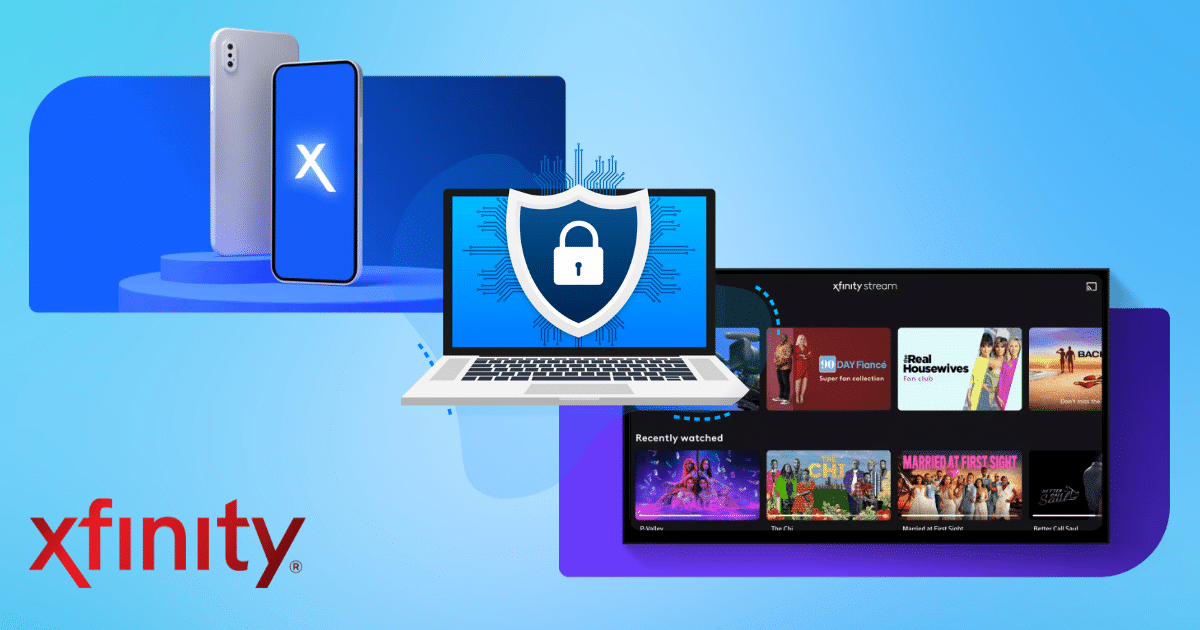We’ve all been there—struggling to recall which password corresponds to which account. It’s a common issue in our digital age. In this guide, we’ll walk you through the process of recovering your Xfinity account, ensuring you never get locked out of your services. Knowing how to recover your Xfinity account is essential for a seamless online experience.
Resetting Your Xfinity Password
Visit Xfinity’s Password Reset Page
If you’ve forgotten your Xfinity password, don’t worry; the solution is just a few clicks away. Head over to xfinity.com/password to initiate the password recovery process. If you remember your password but want to update it for security reasons, you can do so on xfinity.com.
For more information about Xfinity services and pricing, you can also check out our detailed blog post on Xfinity 2023 Services and Pricing Overview.
Forgot Your Xfinity ID?
Your Xfinity ID is crucial for accessing your account. If it has slipped your mind, don’t fret. We’ll show you how to retrieve it. But first, let’s dive into resetting your password.
Using the Reset Tool
Step 1: Go to xfinity.com/password.
Step 2: Enter your Xfinity ID and click Continue.
Note: If you’re unsure about your username, visit xfinity.com/username to retrieve it. Entering the wrong Xfinity ID will prevent you from proceeding with the password reset.
Step 3: Complete the security check by typing the moving letters in the box. Click Continue.
Step 4: Choose your preferred recovery method: email, text, call, or secret question. If you have only one recovery option available, you won’t see a list.
The secret question and answer recovery option won’t be displayed if you have two verified contact points, such as a mobile phone number and personal email.
For email: Look for a screen confirming that a password reset link has been sent to your inbox. Open the email and click the provided link.
For text message: Enter the reset code received via text and click Continue.
For call: Follow the automated call’s instructions, which will read the reset code aloud. Enter the code and click Continue.
For secret question: Enter the answer to your security question and click Continue.
Note: If you request a reset but don’t receive a verification link or reset code, double-check the accuracy of your email address or phone number. Also, remember to check your Junk folder if resetting via email. If entering a code from a text message, ensure it matches the reset code, not the sender’s number. If you incorrectly answer the secret question three times, it will be temporarily disabled. You can choose an alternative recovery method by clicking the “Verify another way” button.
Step 5: Create and confirm your new password, then click Continue.
Step 6: Congratulations! You should see a confirmation page when you’re all set.
For more assistance or if you have other questions about your Xfinity account, you can also reach out to Xfinity customer service by visiting our Xfinity Customer Service page.
Note: If you don’t have a mobile phone or a non-Comcast email address listed on your account, reach out to us for assistance in adding this information for future password resets. Alternatively, if you’re using your at-home Xfinity Internet connection, you can reset your password using your service address, Social Security number, and birth date.
Changing Your Xfinity Password

Online Password Change
Aside from xfinity.com/password, you can also update your Xfinity password on xfinity.com. Here’s how:
- Sign in to xfinity.com.
- Click the Account icon and select “Account and Identity” from the drop-down menu.
- Under “Your Information,” click “Xfinity ID and Security.”
- Scroll to the Security section and click “Change password.”
- Enter the new password and confirm it by typing it again. Then, click Save.
Note: Each member can update their own password, while the Primary user can update the password for a viewer.
Changing Password Using Xfinity My Account App
If you prefer to use the Xfinity My Account app, follow these steps to change your password:
- Sign in to the Xfinity My Account app on your mobile phone.
- Tap on the “Account Information” section displaying your name and Xfinity ID.
- Select the “Change Password” option.
- Enter your current and new password twice to confirm it’s correct.
- Tap Save, and a confirmation screen will appear.
How can I get back into my Xfinity account? If you’ve forgotten your Xfinity username or password:
Go to the Xfinity website and look for the “forgot password” or “forgot ID” links to guide you.
If you face issues like seeing the “not a customer” screen, even if you are one, call (888) 936-4968 and talk to an Xfinity expert for help.
What should I do if I forget my Xfinity username or password?
For your password:
If you can’t remember it, go to xfinity.com/password to reset.
If you want to change an existing password, just visit xfinity.com.
For your username:
If you can’t recall it and you’ve verified your email or phone number with Xfinity in the past, then that email or phone number is your Xfinity ID.
How do I use my Xfinity account on the app?
- Download and open the Xfinity My Account app.
- Type in your Xfinity ID (this could be your email, phone number, or username) and password.
- Click or tap “Sign In”.
Once inside, you’ll see your dashboard. If you’re using an Apple device, the main menu will be at the bottom of your screen.
Changing Your Secret Question

Updating Your Secret Question
For added security, you can change your secret question and answer. Here’s how:
- Sign in to xfinity.com.
- Click the Account icon and select “Account and Identity” from the drop-down menu.
- Under “Your Information,” click “Xfinity ID and Security.”
- Scroll to the Security section and select “Security question.” Note: The security question option is visible when there is an established security question on the account.
- Select a question, enter the answer, and then click Save.
How do I use my Xfinity account on the app? To access your Xfinity account using the app:
- Download and open the Xfinity My Account app.
- Type in your Xfinity ID (this could be your email, phone number, or username) and password.
- Click or tap “Sign In”.
Once inside, you’ll see your dashboard. If you’re using an Apple device, the main menu will be at the bottom of your screen.
Verifying Your Password Recovery Options

It’s crucial to have recovery options set up in your account for security purposes. Here’s how to verify your recovery information:
If you don’t have a personal email address, mobile phone number, or secret question and answer listed on your Xfinity account, you may receive a pop-up notification after signing in with your Xfinity ID online. This notification will prompt you to enter this information to aid in future password recovery. You must have at least two recovery options set up for security purposes.
Entering Your Password Recovery Information
The pop-up notification will look like this:
Personal Email: After entering your personal email address, you will receive an email asking you to verify it for password recovery. Please note that you may not use your xfinity.com email address for password recovery. A third-party email address, like gmail.com, yahoo.com, or hotmail.com, must be used. The verification window lasts for 72 hours; otherwise, you will need to enter your address again to receive a new email.
Mobile Phone Number: After entering your mobile phone number, you will receive an SMS text message with a verification code. Enter the code into the additional pop-up window that appears after you've entered your phone number. Be aware that the code will expire in 24 hours, so you'll need to enter your mobile phone number again to request a new one.
Dismissing the Notification
If you choose not to enter this information at the moment, you can select the “Ask me later” link located next to the Continue button. This will dismiss the pop-up window, and you won’t see it again after signing in for 30 days. However, after the 30-day period, the window may reappear. It’s important to have this information on your account for security purposes.
How do I use my Xfinity account on the app? To access your Xfinity account using the app:
Download and open the Xfinity My Account app.
Type in your Xfinity ID (this could be your email, phone number, or username) and password.
Click or tap “Sign In”.
Once inside, you’ll see your dashboard. If you’re using an Apple device, the main menu will be at the bottom of your screen.
Please Reset Your Xfinity Password
In a recent security review, we detected a potential issue with your Xfinity profile. As a precaution, you’ll need to reset your password. Click here to reset your password.
What should I do if I can’t log in to my Xfinity Mobile Account?
Do You Know Your Xfinity ID Username and Password.If so, you’re in business. We keep things simple by having your Xfinity Internet credentials match those for your Xfinity Mobile account. Try logging in to your Xfinity app, Xfinity Mobile app, or online account with your Xfinity Internet username and password.
If you forgot your Xfinity ID or password, there are a few ways to recover your information:
- Click the link to recover your Xfinity ID and password.
- Call (888) 936-4968 and speak with an Xfinity Mobile Specialist if you’re a customer and see the “not a customer” screen when trying to access your account.
If you’re having trouble with your account access and want to make a quick payment, you can do so using Quick Pay. With Quick Pay, anyone can make a quick payment on your behalf without having full access to your account.
Finding or Changing Your Xfinity ID
Finding Your Xfinity ID
Your Xfinity username is a crucial part of your Xfinity ID, which you use to sign in. It’s also your @comcast.net email handle. If you’ve forgotten it, here’s how to retrieve it:
Use xfinity.com, the Xfinity app, the Xfinity My Account app, or your Xfinity X1 TV Box to find it.
You can also check out the Xfinity ID Lookup Tool or Reset Your Xfinity Password.
Changing Your Xfinity Username
You can change your Xfinity username anytime on the xfinity.com website. However, please note that your old Xfinity username can’t be reused. Here’s how to change it:
- Sign in to xfinity.com.
- Click the Account icon and then click “Account and Identity.”
- Under “Your Information,” click “Xfinity ID and Security.”
- In the “Your Information” section, click “Comcast email.”
- Click “Change email and username.”
- Confirm the password and enter the new Xfinity username in the “New username” box, then click Save.
A confirmation message will appear.
Finding Your Xfinity ID on Various Platforms
Xfinity App
To find your Xfinity ID using the Xfinity app:
- Sign in to the Xfinity app on your mobile phone.
- Tap on the “Account” tab at the bottom right of the app.
- Tap “Account settings.”
- Tap “Xfinity ID and security.”
Your Xfinity ID is located under the “Personal Information” section.
Voice Remote
You can also use the voice remote to find your Xfinity ID:
Say “Xfinity ID” or “Username” into your Voice Remote to find the primary user’s Xfinity ID on your X1 TV box. Secondary users can find their Xfinity ID on xfinity.com or the Xfinity app.
My Account App
To find your Xfinity ID in the My Account app:
- Download and open the Xfinity My Account app.
- Type in your Xfinity ID (this could be your email, phone number, or username) and password.
- Click or tap “Sign In”.
- Once inside, you’ll see your dashboard. If you’re using an Apple device, the main menu will be at the bottom of your screen.
common problems faced by Xfinity users and provides potential solutions.
Common Problems:
- Inability to reset password: Users often receive an alert stating there was “unknown activity” and are prompted to reset their passwords. However, they sometimes encounter a loop where the system doesn’t allow them to reset the password.
- Limited access due to location: Users who move to areas without Comcast services can face access issues, especially if password reset requires a connection to a Comcast modem.
- Inadequate support from Comcast agents: Users report being sent in circles by support agents, who repeatedly ask them to verify information.
- Issues with associated phone numbers: Even if users have associated their accounts with phone numbers, they might face issues if those numbers were removed or changed without their knowledge.
- Deleted email accounts: Some users find that their secondary email accounts are inadvertently deleted.
Potential Solutions:
- Call Customer Security Assurance: If standard troubleshooting doesn’t work, the first port of call should be Comcast’s Customer Security Assurance team at 1-888-565-4329. They specialize in handling security threats.
- Use Direct Messaging for Support: Xfinity’s support forum suggests sending direct messages to the official Xfinity Support account for personalized assistance.
- Stay persistent: As with many customer service experiences, persistence can be key. Some users report needing to call multiple times or escalate to higher tiers of support to find someone who can assist.
- Access through friends or relatives: While not ideal, some users have been able to reset their passwords by accessing their accounts through a friend or relative’s Comcast connection.
- Ensure you’re on home Wi-Fi: If you’re receiving a prompt to reset your password on xfinity.com/password, make sure you’re connected to your home Wi-Fi network when attempting the reset.
- Recover deleted accounts: If an email account is deleted, try calling Comcast security at 1-888-565-4329. Note that when a user ID is deleted or changed, it gets suspended for 90 days before being available again.
Conclusion
In conclusion, knowing how to recover your Xfinity account is essential in today’s digital landscape. Regularly updating your password and recovery information, as well as being aware of your Xfinity ID, will help you maintain a secure and hassle-free online experience. By following these steps, you can easily regain access to your Xfinity account whenever needed.
Additional Tips
- Always have a backup email or phone number associated with the account.
- Periodically check to make sure your account details (like phone numbers) are up-to-date.
- Avoid relying solely on one email account. Consider having a backup email account with another provider.
- Document all interactions with customer service, including dates, times, and agent names.
If you encounter any difficulties during the recovery process, don’t hesitate to reach out to Xfinity support. They are there to assist you!