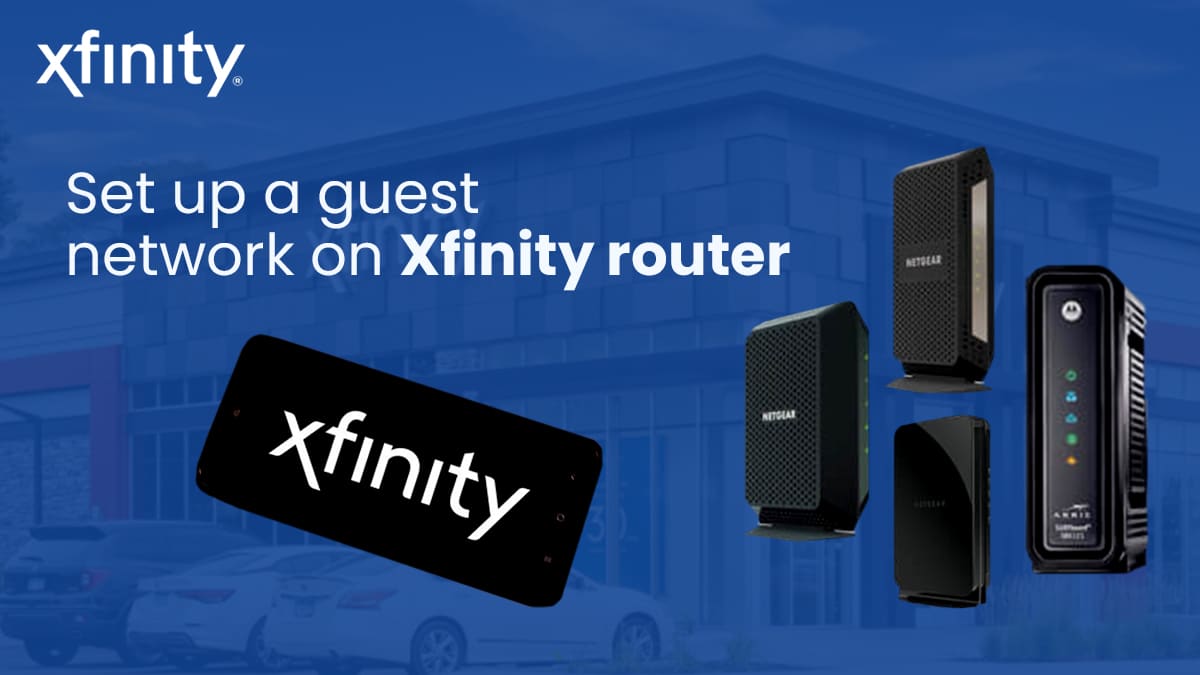How to set up a guest network on Xfinity router
Welcome your guests with secure and easy internet access: Set up a guest network on your Xfinity router
A guest network on an Xfinity router is useful because it allows visitors to access your internet connection without accessing any of your personal devices or data. This means that they can’t accidentally cause harm to your devices or introduce malware into your network. With a guest network, your visitors can safely use your internet without compromising your privacy or security.
Now let’s dig into quick and easy steps to set up your guest network
To set up a guest network on an Xfinity router, you can follow these steps:
- Log in to your Xfinity router’s admin panel.
- Select “Add WiFi Network”.
- Select the “Guest” network type.
- Enter your preferred WiFi network name.
- Choose “Open” from the security dropdown if you don’t want to use a password for the guest network, or select a password-protected option if you prefer.
- Select “Save”.
- Set the network to “On” to enable the newly created guest network.
These steps will allow you to set up a guest network on your Xfinity router and provide a separate WiFi network for your guests to use, without compromising the security of your primary network.
What is an Xfinity guest network?

An Xfinity guest network is a separate access point on your router that provides internet access, but not access to your personal devices or home network. It’s designed specifically for guests to use, so they can connect to the internet without compromising your privacy or security. With Xfinity Gateways, there’s often a WiFi hotspot available that can be accessed by guests who are Xfinity Internet customers. To connect to this network, guests simply need to select the WiFi network labeled xfinitywifi or XFINITY on their devices.
Now lets look at some of the benefits of using Xfinity guest network
Benefits of using Xfinity guest network

6 benefits of using an Xfinity guest wifi network:
- Easy access to the internet for your guests.
- Your personal information and data remain secure, as guests don’t have access to your primary network.
- Two easy methods to give your guests access to your home network: share access to your private WiFi home network or use the Xfinity app to share the network via a QR code or other supported applications.
- The Xfinity app’s WiFi share card provides a quick and easy way for guests to connect to your network.
- You can control the devices connected to your guest network, allowing you to limit the amount of bandwidth that is being used.
- Having a guest network can help prevent your network from becoming overloaded, which can cause slowdowns and interruptions in your internet connection.
Create a Secure and Convenient Guest Network on Your Xfinity Router in Easy Steps

Here is a step-by-step guide on how to set up a guest network on an Xfinity router:
- Connect to your Xfinity router. You can do this by typing “http://10.0.0.1” into your web browser’s address bar.
- Log in to your router. Use your username and password to log in. If you haven’t changed your login information, the default username and password are “admin” and “password,” respectively.
- Navigate to the “WiFi” or “Wireless” section. This can usually be found under “Gateway,” “Advanced,” or “Network.”
- Select “Add WiFi Network” or “Add Wireless Network.”
- Choose the “Guest” network type.
- Enter your preferred WiFi Network Name for your guest network. This is the name your guests will see when searching for a WiFi connection.
- Select “Open” from the Security dropdown menu, unless you want to implement a password-protected guest network.
- Select “Save.”
- Set the guest network to “On” to enable the newly created guest network.
Once you have completed these steps, your guests will be able to connect to the internet using the newly created guest network without accessing your primary network. You can also use the Xfinity app to share your network with your guests by providing a QR code or sending the network name and password through SMS text message, email, or other supported applications.
How to set up a Guest WiFi network on xFi Advanced Gateway

To set up a Guest WiFi network on xFi Advanced Gateway, you have a few options. First, note that the gateway itself does not have a guest network, but guests can access the hotspot instead. If you prefer to have a guest network, you can put the gateway in bridge mode and use your own router that will allow you to create a guest network. Alternatively, you can use the secondary network name/SSID (xfinitywifi) that is broadcasted with Comcast-supplied gateway devices as a guest network. Another option is to set up a third-party router as a Wireless Access Point with AP isolation enabled.
How to setup guest wifi comcast business

To set up a guest WiFi network on Comcast Business follow the below steps
- Log in to the WiFi Pro Portal
- Select “Add WiFi Network,”
- Choose the “Guest” network type
- Enter a preferred network name, and save the settings.
By default, the guest network is open and unsecured, but a password can be added if desired.
With Business WiFi Pro, you can easily set up both Private WiFi and Guest WiFi networks through the WiFi Pro Portal. Once you have created a network, you have the ability to customize it. You can start by setting up SSID scheduling, bandwidth management, content filtering, and even create a personalized landing page. It is important to note that any changes or modifications made to the network settings will result in the WiFi Pro Access Points restarting. As a result, both the Private and Guest networks will temporarily go offline for a duration of 3 to 6 minutes.
The Guest WiFi network is a public network that you can provide to your customers as a convenience and benefit for doing business with you. This network is often left unsecured, but you can secure it if you want to provide a password to your guests.
To set up a Guest WiFi network, log in to your WiFi Pro Portal account and create a new WiFi network. By default, two networks are created “Private WiFi Default” and “Public WiFi Default.” You can edit these networks or create a new one.
Follow these steps to create a new Guest WiFi network:
- Click on “Add WiFi Network.”
- Choose the “Guest” network type.
- Enter a name for the network that your customers will see.
- Choose “Open” from the Security dropdown, unless you want to create a password-protected guest network.
- Click “Save” and set the network to “On” to enable the newly-created guest network.
Please note that any changes you make to your network settings will cause the WiFi Pro Access Point to restart. Both the Private and Guest networks will go offline for 3 to 6 minutes while the changes are applied.
How to secure your guest Wifi network
To secure your guest WiFi network, there are a few things you can do. You can separate the guest network from the main network to prevent unauthorized access. Also changing the default passwords and SSIDs for your devices and keeping them updated can also increase security. Encrypting wireless signals can help prevent sensitive information from being intercepted. You can also use a web content filter to block harmful websites and ensure a safe browsing experience for your guests.
To make your guest network even more secure, you can create a password and give it only to authorized guests. You can also use a captive portal, which is a web page guests must visit before accessing the internet. This can require guests to provide information, agree to terms and conditions, or enter a username and password.
Limiting the amount of time or data guests can use also help prevent unauthorized access and prevent your network from becoming overloaded. Finally, consider setting up a separate network specifically for guest access. This will help to keep your main network separate and secure.
How to share Xfinity Wifi password with your guests

Here’s a list of steps to share access to your private WiFi home network:
- Share the WiFi name (SSID) and password with your guests. Ask them connect to your WiFi network as they normally would any network.
- If you’re a customer with the Xfinity app, you can share your WiFi easily by following these steps:
- Ensure that you have the latest version of the Xfinity app (version 3.47+ on Apple devices; version 3.50+ on Android devices).
- Open the app and navigate to the Overview card.
- Select the WiFi share card, which provides a QR code that can be scanned by others to connect to your home WiFi.
- You can also send the WiFi network name and password using SMS text message, email, or other supported applications.
It is easy to set up a guest network on Xfinity router with added security and convenience. There are different benefits of a guest network
- Preventing unauthorized access to sensitive data
- Limiting guest access
- Providing a safe browsing experience.
These are fairly easy instructions provided above on how to set up a guest network. This also includes selecting the Guest network type, choosing a preferred network name, and securing the network with a password. While setting up a guest network on xfinity router it is also important to secure guest wifi through measures such as changing default passwords, updating firmware, and using web content filters.
Frequently Asked Questions:
How do I turn on guest WiFi on Xfinity?
To turn on your Xfinity guest WiFi, follow these steps. Firstly, visit customer.xfinity.com/#/settings/security/hotspot. Log in to your account with your Xfinity ID and password. Next, you can disable or enable your public hotspot by clicking on Turn Off or Turn On. You can simply tell your guests the name (SSID) and password of your WiFi network, and they can access it as they would any other network.
Is Xfinity Guest WiFi free?
Xfinity Guest WiFi is free for everyone, whether you’re an Xfinity customer or not. If you’re near an Xfinity WiFi hotspot, you can access it for free. You can automatically connect to secure Xfinity WiFi hotspots when you turn on your phone. For unsecure xfinitywifi hotspots, you’ll need to manually connect by going to Settings > WiFi on your device and selecting “xfinitywifi” from the list of in-range networks. It’s easy and just takes one click to connect.
Can I use a second router for guest network?
Yes, you can use a second router to create a separate guest network in your home or office. This can be useful if your existing router does not have a built-in guest network feature. If you want more control over the settings and security of the guest network. To set up a guest network using a second router, you need to connect the second router to the first one and configure it with a different subnet. This will ensure that guests only have access to the internet and not to your private network. However, it’s important to ensure that the two routers are properly configured and that the guest network is secure to prevent unauthorized access to your main network.
How do I connect to Xfinity WiFi without being a customer?
If you’re not an Xfinity Internet customer, you can still access Xfinity WiFi hotspots that are marked with special icons on the hotspot locator map online. These featured hotspots offer free Xfinity WiFi access to all users at that location.
If your guest is an Xfinity Internet customer and has downloaded the secure profile, they’ll connect to the XFINITY network automatically. Otherwise, guests can simply choose the xfinitywifi network on their device and open a web browser to connect. If you need more help, you can refer to Xfinity’s connection guides.
What is the difference between Xfinitywifi and Xfinity?
Xfinity is an internet service provider that offers internet and other services to its customers. Xfinitywifi is the public Wi-Fi network provided by Xfinity that allows Xfinity customers to access Wi-Fi hotspots in public places. Xfinitywifi is a public network that can be accessed by anyone, while Xfinity is a private network that is only available to Xfinity customers with a valid login and password. There are two different network names or SSIDs: xfinitywifi is an open network for public use, while XFINITY is used to provide secure connections to customers who have downloaded and installed the Xfinity WiFi secure profile on their devices.