How to Fix No Internet Connection?
We are busy online and engaged in various activities such as streaming, downloading, gaming, surfing, working, and socializing.
The majority of us are making fortunes by creating an online business empire. Some of us work remotely to deliver projects, attend meetings, and interact with clients.
But at the most critical time, we often face an issue leading to frustration and anger. It is the time when you have no internet but connected.
Just imagine for a while, you are in the middle of a Zoom meeting and presenting the new project to your client. Suddenly the video stops and you are out of the meeting.
Or in case you are a gamer, you might miss winning the bet from your friend and greatest rival. And if you are a streamer, the mystery thriller movie is about to reveal the truth and suddenly the screen halts. Argh.
All of these problems are often faced by internet users. And most of them rush to call customer support without even thinking of fixing anything on their end.
Most of the time, the problem is a minor one and can be fixed by anyone’s grandma. So before you rush to call your ISP, make sure to fix the problem at your end.
We will discuss the internet not working but connected and many more in detail. But before everything else, let’s find out some of the reasons behind the internet not working.
Why is My Internet Not Working Reasons?

There could be a number of reasons why your internet is not working. Some of the most common ones are:
- Bad Weather
- Modem/Router Malfunction
- Routine Maintenance Work
- Service Outage
- Outdated Equipment
- Lose Connections
It could be frustrating to figure out the exact reason why the internet has stopped working suddenly.
It is better to verify by checking different websites and seeing that it is not limited to any single website.
If you are facing speed issues, the first thing to do is go to speedtest.net and check your speed.
If the upload and download speed is according to the advertised speed, you are good to go. Just try resetting your device as well as your modem/router.
However, if the speed is slower than advertised, you must try the fixes we will discuss in this post.
But before everything else, we would like to discuss in detail about common reasons for Internet not working.
So here are some of the common reasons for the internet not working.
Modem/Router Malfunction
During your regular internet usage, you may face a sudden disconnection or hiccup, which leads to disruption of your internet activities. Just don’t panic and simply restart your modem and router.
Turn it off from the switch or plug it out from the power socket. Wait for at least 30 seconds and plug it back in.
Once the modem lights are static, check your internet connection.
This is the most simple hack when the internet connection is not working.
Make sure to restart your router by unplugging the adapter instead of switching the button on and off.
This will ensure that your equipment has gone through a hard reset, which brings back its factory setting.
Not Getting Enough Speed
Sometimes you may not experience the best speed while buffering, gaming, or downloading.
For instance, if you are facing constant buffering issues while streaming your favorite Netflix season could also be the reason that you are not getting enough bandwidth.
The reason is that your internet plan is not picked properly as per your requirements.
You can fix the internet issue by either upgrading your internet plan or disconnecting other devices connected to the network.
When searching for the best internet service provider in your area, make sure to estimate how much speed is required for you and your family to do online activities.
A family of two may require an internet connection offering a speed of up to 100Mbps or less.
But a family of 8-10 members needs at least a 500Mbps internet connection to keep everyone connected without facing speed issues or disconnection.
Another reason could be dead WiFi zones where you are not getting enough signals, causing speed issues.
The simple way to fix the issue is by changing the position of your WiFi router or simply buying a WiFi extender.
If you are living in a big house, a WiFi extender will help eliminate dead spots and deliver optimal signals throughout.
Bad Weather
Bad weather can cause a huge disruption in the internet connection.
Especially if you have a cable or DSL connection at your home, your wires and cables could be damaged or malfunctioned due to rain, thunderstorm, heavy winds, and other causes.
When it comes to reliability and stability, fiber internet is the best one to go for.
If you are living in an area where the weather is bad most of the time, fiber internet will continuously deliver maximum speed without any disruption.
The second most convenient option is satellite internet, if you are living in an area where the weather is found harsh and violent.
But the problem with satellite internet is that it is much slower than cable and fiber internet.
In addition, the data limits are quite low, which can be a huge concern for heavy gamers and avid streamers.
Internet Outage, Maintenance, and Network Congestion
Internet outages and routine maintenance is often the reason behind no internet connection.
Sometimes the outages are caused due to maintenance work by ISP, which may lead to a complete blackout.
But don’t worry, there is a way to figure out about internet outages in your area.
If you have tried resetting your router and things are not getting back to normal, there might be an internet outage.
But how to check the internet outages in my area?
The simple way is to visit the official website of your ISP or access their social media page for updates.
Another way to figure out internet outages in your area is to visit downdetector.com for outage reports.
If you are trying to fix an internet outage issue, you may not be able to do anything about it.
The service will get back to normal when your ISP has done the repair and maintenance work.
However, for backup internet, you can go for mobile plans offered by various service providers like Verizon or Frontier, especially if you are working as a freelancer or a remote worker.
Reaching Data Limits
One of the reasons to face no internet connection is when you reach data limits.
The majority of internet service providers offer limited data caps, which when reached can cause a huge disruption in speed and sometimes it may lead to complete disconnection.
Firstly, when searching for internet service providers in your area, make sure to pick the one offering unlimited data caps.
However, if no one is offering unlimited data, you can go with the one offering the highest data caps.
But make sure that the services are reliable, the internet is seamless, and customer support is awesome.
If you ask for our recommendation, Spectrum internet is free of data caps and contract obligations. So if it is available in your area, make sure not to miss out.
These are some of the common causes of the internet not working. We have given a brief overview as there is so much to cover. Let’s dive in and see how to fix no internet connection.
How to Fix No Internet Connection on Router?

Internet being mainstream at home, in offices, and public places are now usually connected via WiFi.
With advancements in technology, WiFi routers have been improved to provide optimal speed for gamers, streamers, and downloaders.
However, you may find that WiFi is connected but no internet. There is no need to worry and panic because some of the WiFi fixes we are going to discuss will resolve the internet issue in no time. Let’s find out.
Check the Lights on WiFi Router/Modem
When it comes to modems and WiFi routers, they have LED status lights to indicate whether you are connected to the internet or not.
The same goes for the modem/router combo, which comes with LED lights to help you identify problems.
The LED light for an internet connection is labeled as WAN or internet. If the light is stable, then this means your internet is working perfectly.
However, if the light is red or not showing up at all, consider this as an internet signal problem.
The WiFi lights will be on your equipment and will be labeled as 2.4G, Wireless, WLAN, or 5G.
The lights on it should be on and blinking. However, if the light is red or off, your router is not transmitting the signal.
A large number of internet issues can be resolved simply by restarting your modem and router.
No matter, what the issue is, make sure try this step before everything else.
Try plugging out the power supply and wait for at least 30 seconds. After the equipment reboot, you will see the internet is working perfectly.
Connect Your Ethernet Cable Directly
WiFi is normally used to connect different devices to the internet.
If you are also using WiFi directly to browse the internet, stream movies, and play games, stop for a while and try connecting the ethernet cable directly to your PC/laptop. Connect one end of the ethernet port to the modem and the other one to your computer.
Once you connect the cable directly and the internet works perfectly fine, then rest assured that there is a problem with your WiFi.
However, if the problem is still there, there might be a bigger problem and you may need to contact customer support. But before doing that, you need to check the internet connection on another device as well.
Sometimes, a device may not perform optimally due to viruses and malware, which is why the internet connection may slow down or stop working.
Extend Your WiFi Signals
One of the reasons of no internet connection is due to WiFi signal issues. When it comes to big homes, the users may complain more often than normal homes.
To avoid WiFi signal issues, it is better to place the router in a different place.
Normally, it is recommended to place the router in the middle of your home. While placing your router in a new position, make sure that there are no electronic devices that could disrupt signals from transmitting.
Some of the devices like a radio, a microwave, or any other appliances can disrupt the signals.
Moreover, it is also recommended to place it in an open space rather than keeping it in an enclosed space such as a shelf or cupboard. Things like furniture and big items can also hinder the transmission of signals.
For larger homes, the signals may reach all directions where it is placed. But when it comes to other portions of the home, the signals may not reach or show dead spots.
To avoid this situation, simply buy a WiFi extender, which may not cost you more than $50.
Update Your Router Firmware
When was the last time you updated your router’s firmware? If you have a newly purchased router, you may not need to do so as they push the latest updates automatically. But if your router is old, you need to update your router firmware.
By updating your router’s firmware, you will prevent your network from being attacked by malware and viruses. Moreover, it also allows you to connect to the network quickly and deliver faster internet.
Update Your Equipment
Using an outdated modem or router can also result in no internet connection. If you have been using a router and modem for several years, make sure to replace it with a new one.
The quick fix can be super helpful if you are a gamer or streamer, a WiFi router tailored to meet gamers’ needs will help you fix internet issues once and for all.
And if you are using Spectrum internet, you may go for Spectrum Advanced WiFi, which is offered for no cost for the first 12 months with Spectrum One.
How to Fix No Internet Connection? WiFi Connected No Internet Android?

Android devices are found in abundance. Probably it is being used by people for being extremely friendly and offering state-of-the-art features at low prices.
As most smartphone owners use the Android operating system, there are chances your WiFi is connected but no internet.
The WiFi icon on the notification bar may show connected but no internet access.
The issue is quite frustrating and may infuriate you while playing online games with your friends, streaming your favorite Amazon Prime TV series, or downloading some important files.
So how to fix a WiFi connection but no internet Android? Here’s all you need to know.
Disconnect and Reconnect WiFi
When it comes to WiFi connection on Android, you need to check whether it is connected to the WiFi or not.
If it is not connected to the WiFi, you need to first check your router.
If the LED light on the router is stable and other devices are working properly, you need to disconnect and reconnect your WiFi on your Android device.
However, if the other devices connected to the same network are also unable to access the internet, the chances are your ISP has some problem.
But wait before picking up the phone because sometimes a lose cable connection can lead to no internet access.
Once you have checked the wires and cables, and reconnected your device to the WiFI, check whether your internet is restored or not.
If not, move on to the next step and see how to fix the WiFi connection but no internet Android.
Turn off Your Mobile Data
Most of the time, your device’s mobile data is turned on and if you connect to the WiFi network, it may not be able to access the internet. Make sure to turn off the mobile data before connecting to WiFi on your Android device.
You might be asking why I have to disable mobile data to connect to the WiFi network.
The answer is sometimes Android devices try to prioritize mobile data over WiFi connection due to speed.
Disabling mobile data will help you connect to the WiFi on Android and save your data plan before the month ends.
Forget the Network and Connect Again
If trying the above steps has not helped you fix the internet issue on your Android device, then try this step.
First, go to “Settings” and tap on “WiFi”.
Once you tap on the network you will see your network name shown with the status connected.
Tap on it and select “Remove this network”.
A notification will pop up telling you that you cannot connect to this network and have to give a password to connect again. Select “Ok”.
Now your network will appear with other networks. Select your network and enter your password again. Open your browser and see if the connection is working or not.
Check the Date and Time
One of the reasons your Android device is not connecting to the WiFi is due to an incorrect date and time.
This may surprise you, but the fact is that incorrect time and date may prevent some apps from connecting to the internet.
You don’t have to worry because there is an option where you can set the device to update the date and time automatically. Just follow the steps mentioned below.
1- Open Settings on your device and select General Management
2- Select Data and Time option and enable the toggle for “Automatic Date and Time”.
All done. You can now check whether the WiFi is working properly or not.
Is Your Router Blocking Network Traffic?
When your Android device is unable to connect to the WiFi network, this might be due to the fact that your device is being blocked by a router.
It can be due to an amendment in your MAC address filter, which may block your Android device.
In that case, you cannot know it unless you have the WiFi admin rights to unblock yourself.
Keep in mind that the admin page of different router manufacturers differs. To avoid it, you need to look at the router manual and go to settings as discussed in it.
Summing Up
When it comes to how to fix internet connection and no internet issues, you have to test different methods to fix the issues.
If all of the methods are tried and tested but still the problem with the internet persists, it is time to pick up your phone and call customer service instantly.
But if you hate waiting in long queues for hours, you can check other support methods such as Live Chat or Email.